Folding@Home Setup - Local and Cloud VM
24 March, 2020
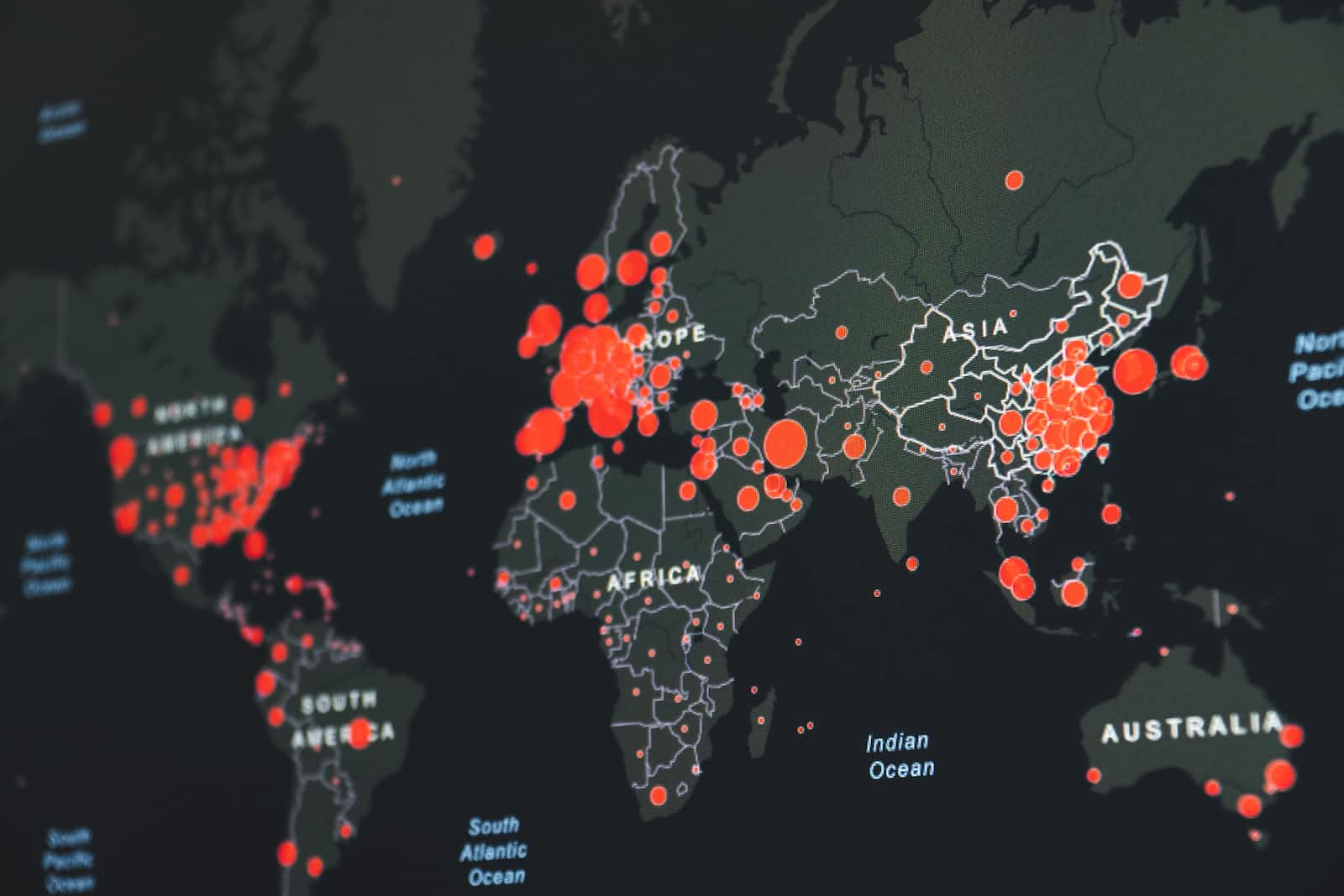
The world is facing an unprecedented situation with the Coronavirus outbreak. It is crucial at these times for everyone to join hands and fight the rapidly spreading virus. Computing power available to researchers is very valuable right now. Folding@Home is a project which allows crowd-sourcing computing power by the help of distributed computing over public compute nodes for the study of biological proteins. The project is currently providing (at the time of writing this article) more than 470 petaFlops of computing power to researchers for studying Coronavirus, and to eventually prepare a cure for it.
But, What should I do?
Contribute.
Your computer's idle time can be utilized towards contributing to the Folding@Home project very, very easily.
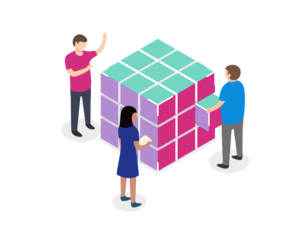
What do I need?
All that you need for contributing to the Folding@Home project -
A working computer, can be local, can be a VM
A stable internet connection
A will to help, even if for a few hours a day!
Do you have these? If yes (or even if no), read on!
How to setup?
I shall provide a very quick but complete setup here that should get you started in no time.
The general procedure is as follows -
Create a passkey for yourself.
Download and install the
FAHClientsetup on the machine which will perform computation. You'll need your passkey in this step.Download the install the
FAHControlsetup on the machine which you will use to control and monitor yourFAHClient.Any additional configuration as needed.
Let's get started!
Setup on a local machine
Setting up on a local machine is very simple. Follow along the steps below -
Windows
Download and run the installer.
Click Yes, Next, I Agree, Next, Finish.
Enter a name,
team number 250120(to join our team, use 0 for no team), and Passkey.Click Save.
Linux
- Download the
FAHClientpackage for your distro, using the following command:
# Debian/Ubuntu/Mint
wget https://download.foldingathome.org/releases/public/release/fahclient/debian-testing-64bit/v7.4/fahclient_7.4.4_amd64.deb
# RedHat / CentOS / Fedora
wget https://download.foldingathome.org/releases/public/release/fahclient/centos-5.3-64bit/v7.4/fahclient-7.4.4-1.x86_64.rpm
- Install package using following command:
# Debian/Ubuntu/Mint
sudo dpkg -i --force-depends fahclient_7.4.4_amd64.deb
sudo apt install -f
# RedHat / CentOS / Fedora
sudo rpm -i --nodeps fahclient-7.4.4-1.x86_64.rpm
Enter a name,
team number 250120(to join our team, use 0 for no team), and Passkey.Complete the
FAHClientinstallation.Download
FAHControlusing the following command:
# Debian/Ubuntu/Mint
wget https://download.foldingathome.org/releases/public/release/fahcontrol/debian-testing-64bit/v7.4/fahcontrol_7.4.4-1_all.deb
# RedHat / CentOS / Fedora
wget https://download.foldingathome.org/releases/public/release/fahcontrol/centos-5.3-64bit/v7.4/fahcontrol-7.4.4-1.noarch.rpm
- Install FAHControl using the following command:
# Debian/Ubuntu/Mint
sudo dpkg -i --force-depends fahcontrol_7.4.4-1_all.deb
sudo apt install -f
# RedHat / CentOS / Fedora
sudo rpm -i --nodeps fahcontrol-7.4.4-1.noarch.rpm
Setup on a VM
After provisioning your VM, assuming it is a Linux VM (we prefer Ubuntu 18.04 LTS), follow the given steps -
Steps to be performed on VM
- Update your package repository.
sudo apt update
- Download the
FAHClientpackage for your distro, using the following command:
# Debian/Ubuntu/Mint
wget https://download.foldingathome.org/releases/public/release/fahclient/debian-testing-64bit/v7.4/fahclient_7.4.4_amd64.deb
- Install package using the following command:
# Debian/Ubuntu/Mint
sudo dpkg -i --force-depends fahclient_7.4.4_amd64.deb
sudo apt install -f
Enter a name,
team number 250120(to join our team, use 0 for no team), and Passkey.Complete the
FAHClientinstallation.Stop the
FAHClient
sudo /etc/init.d/FAHClient stop
- Edit the configuration file, as shown below:
sudo nano /etc/fahclient/config.xml
Your file should look like:
<config>
<!-- Client Control -->
<fold-anon v='true'/>
<!-- Folding Slot Configuration -->
<gpu v='false'/>
<!-- HTTP Server -->
<allow v='127.0.0.1 your_local_system_ip'/>
<!-- Slot Control -->
<power v='full'/>
<!-- User Information -->
<passkey v='your_passkey'/>
<team v='250120'/>
<user v='your_name'/>
<!-- Web Server -->
<web-allow v='127.0.0.1 your_local_system_ip'/>
<!-- Folding Slots -->
<slot id='0' type='CPU'/>
</config>
- Restart the
FAHClient
sudo /etc/init.d/FAHClient start
Steps to be performed locally
Now, you'll need to install the
FAHControlon your local system. Use the steps given in the Setup on local machine section to installFAHControlon your local system.You should be able to access your remote
FAHClientusing the following address:
http://your_vm_ip:7396
You should see the dashboard displaying information as shown in the following screenshot:
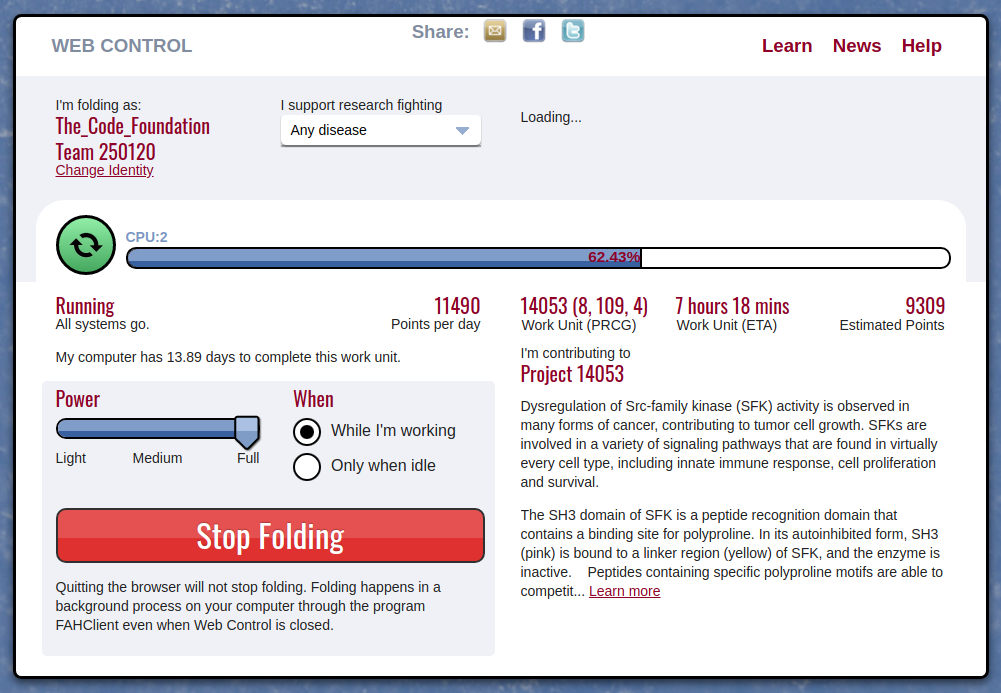
You can always head over the official installation documentation for more details and options! You can also ask questions on the Folding Forum.